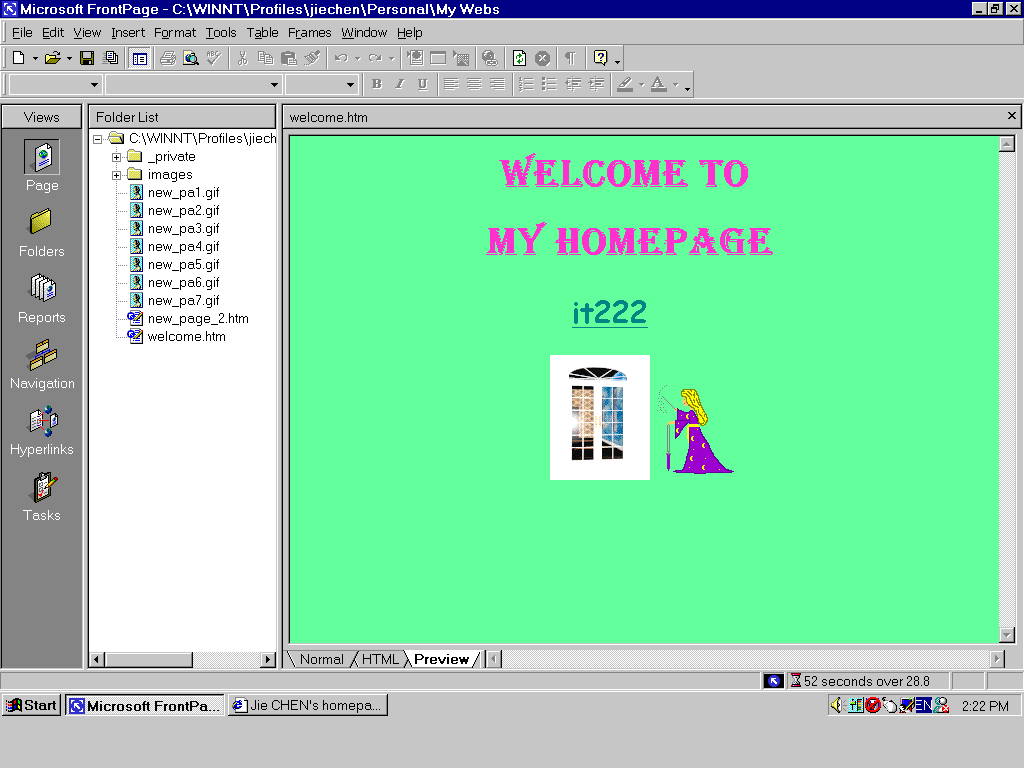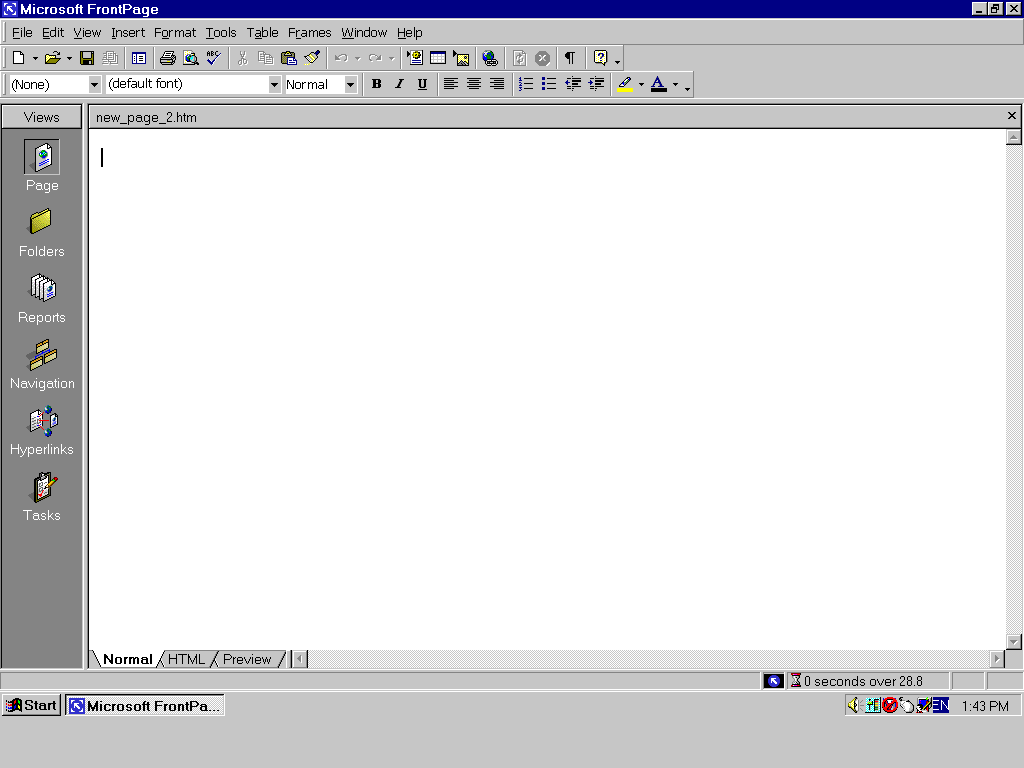
FrontPage 2000, step by step
Normally, when you open a frontpage2000 software, you will see this window below. As a beginner, you should know how to use these functions in views window. The default function is Page (see left side of this window). when you begin to edit a page, please make sure to use normal which is one of three statuses (normal, html, preview, see button of this window) ,
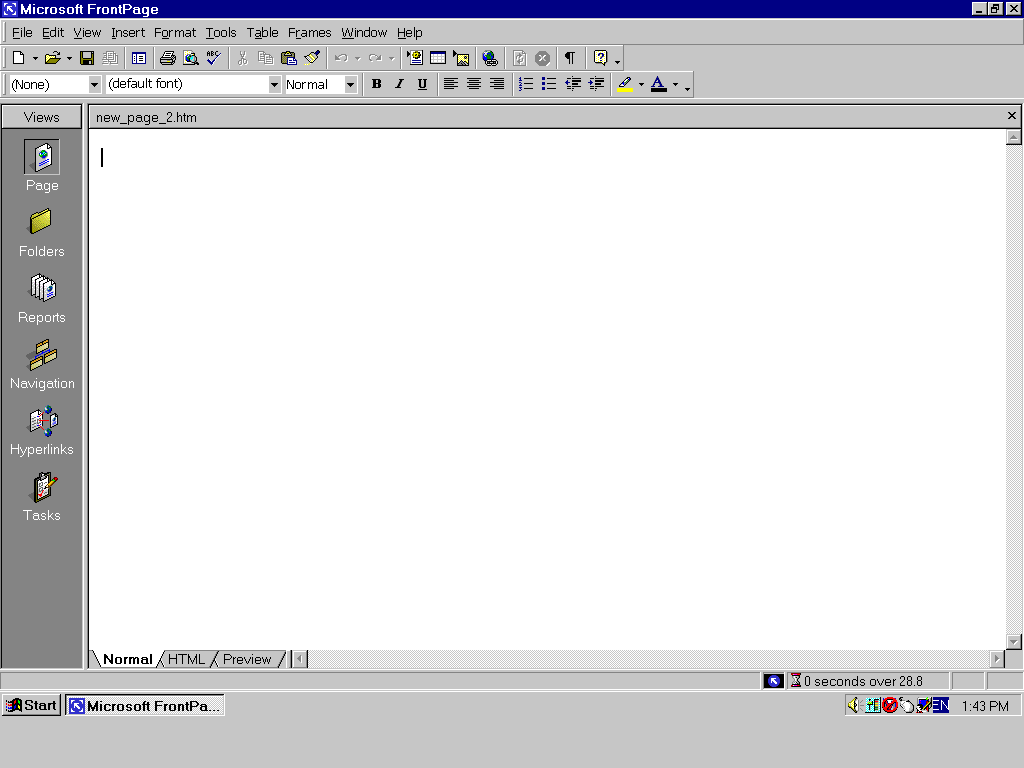
step 1: now everything is ready! You may just simply type some characters
then use your mouse to highlight them, right click on your
mouse to choose font function.
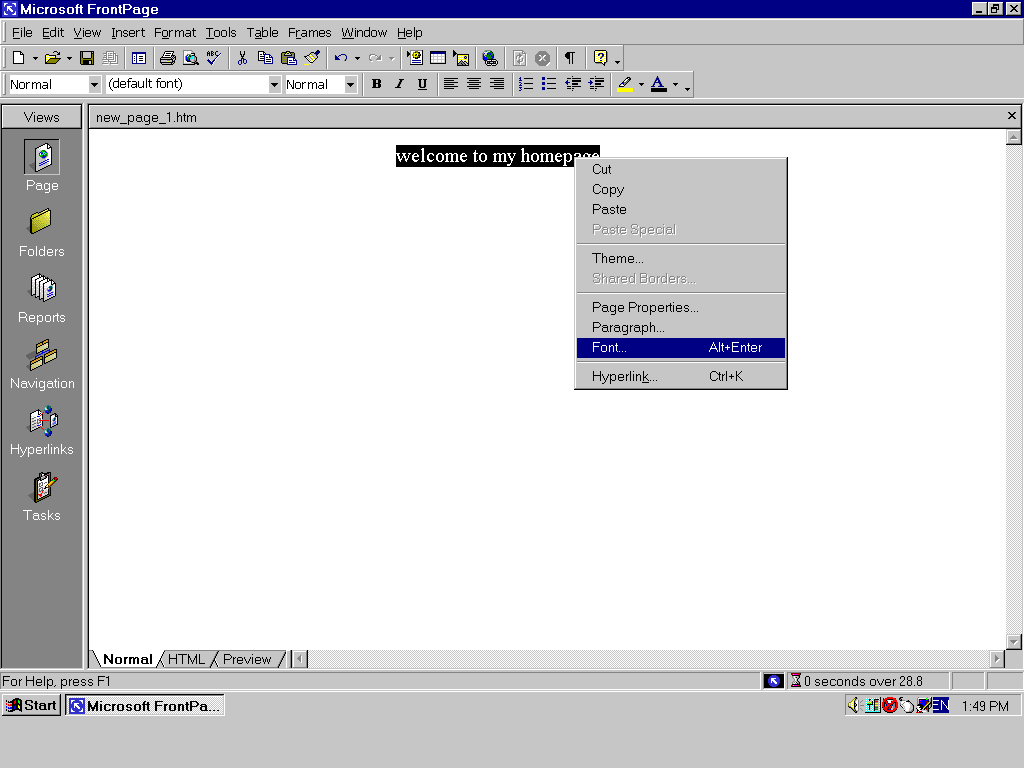
step 2: In this example, I would like set font to algerian, font style to
bold and size to 6.
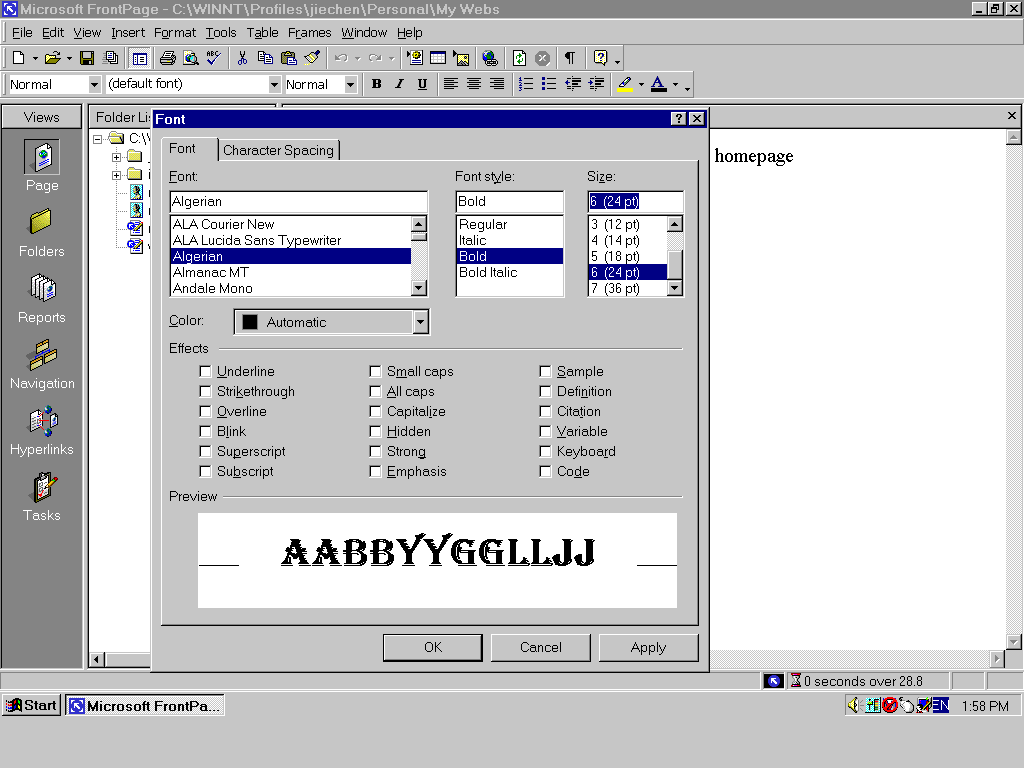
step 3: Also I can choose a color I like! See, go to color function and
click on more colors.
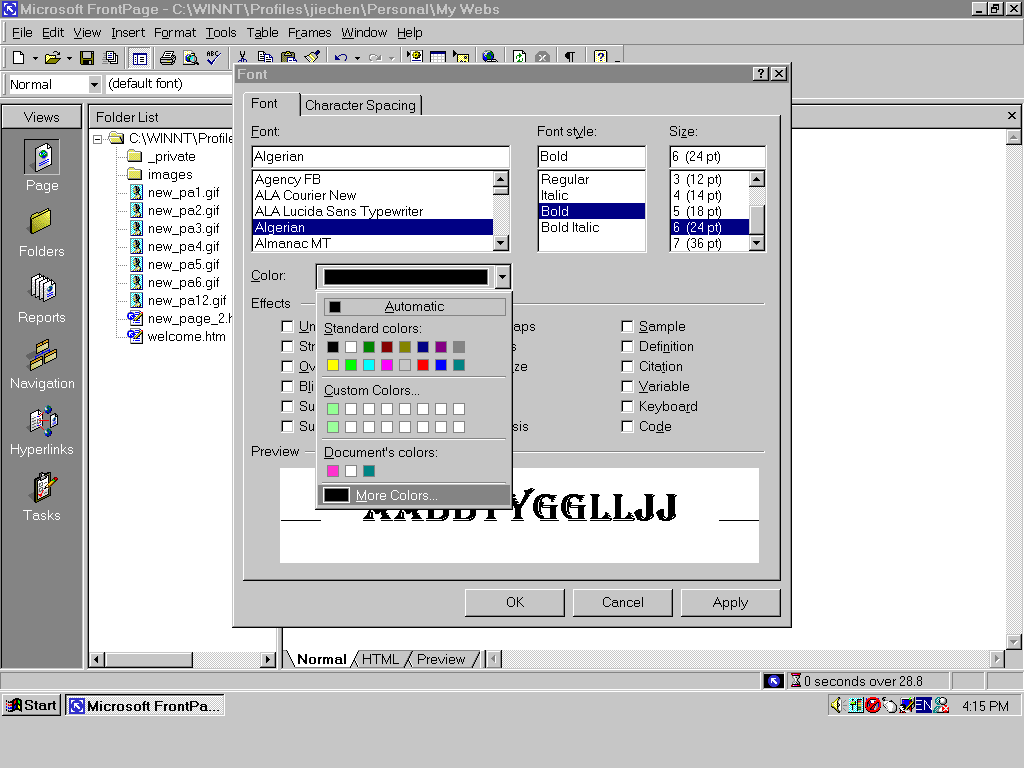
Step 4: it is nice, isn't?! I like rose color, what about you.... Don't forgot
click on OK after you make a choice.
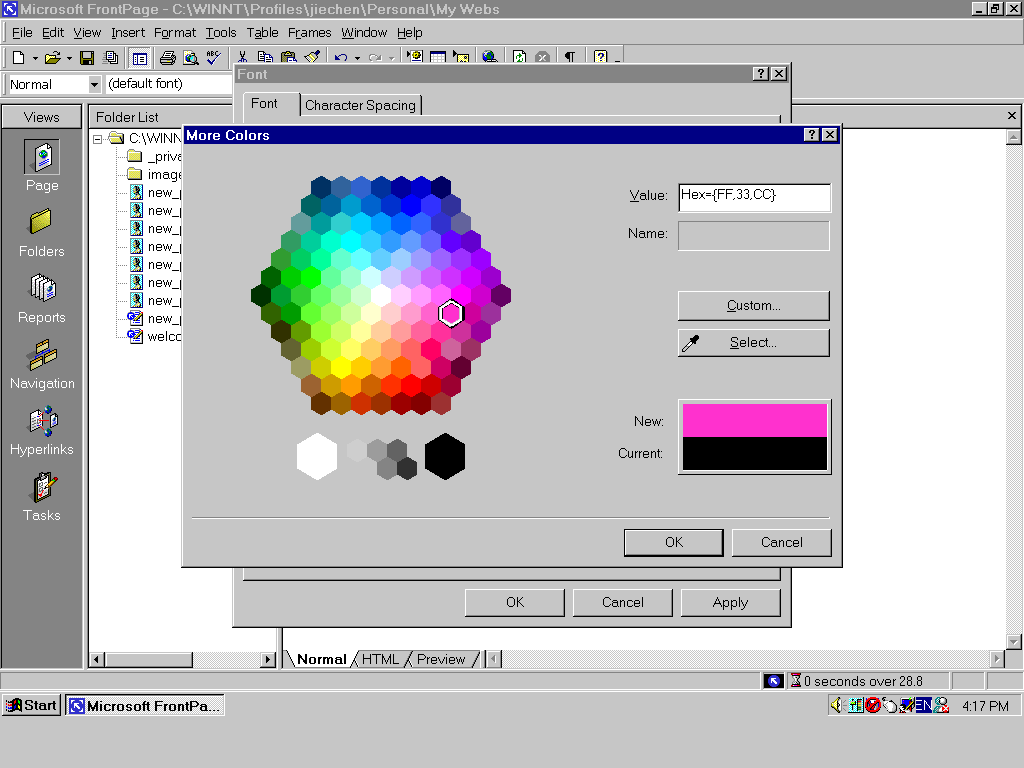
step 5: I got it... this is the color I paint for my homepage title.
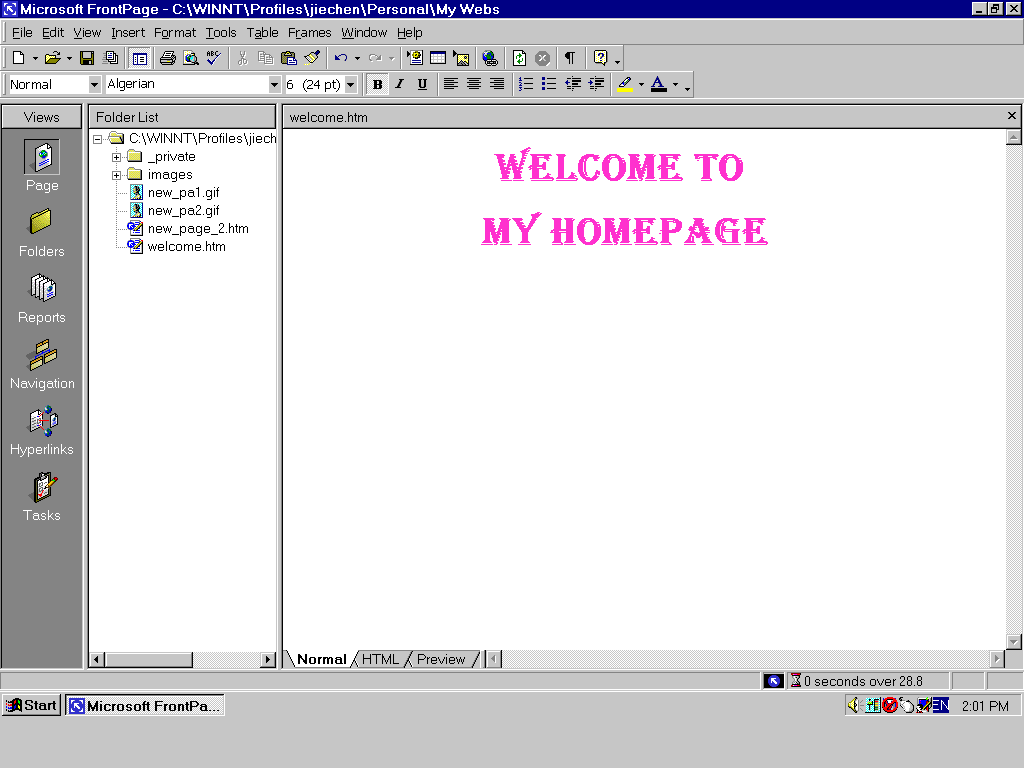
step 6: How to make a hyperlink? Follow me, I will show you ....
Right now, I am going to create a hyperlink to my it222 default
page. All you need to do is to highlight it222 and right click your
mouse, choose hyperlink.
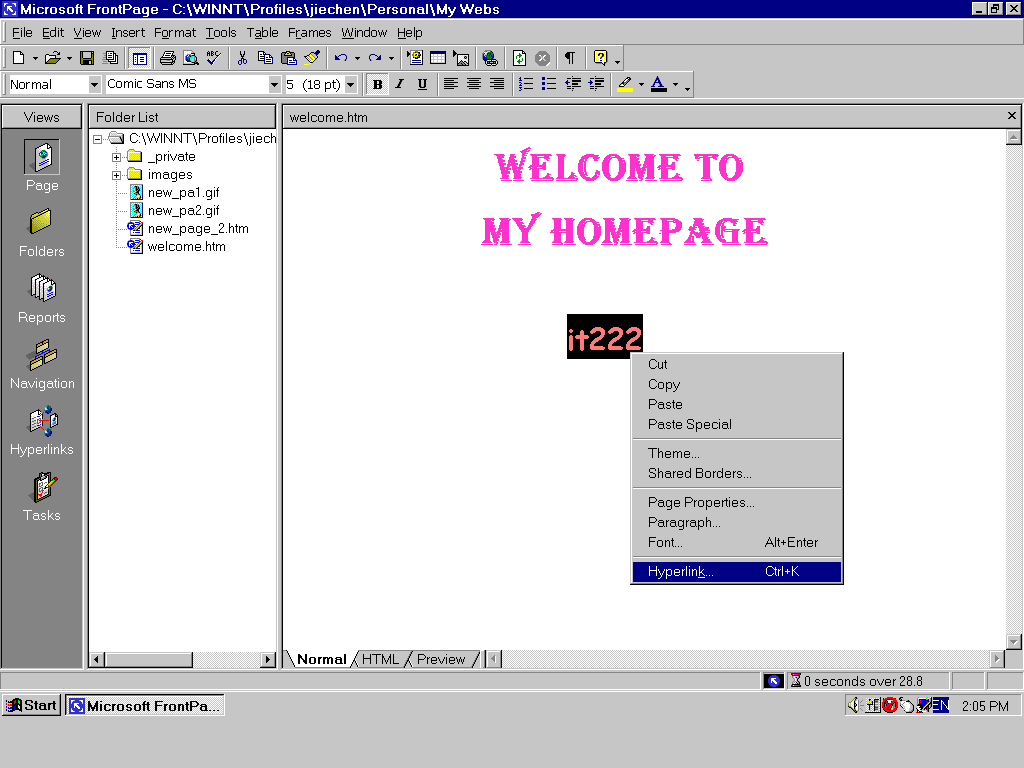
step 7: Then , just type a correct address at URL and click OK.
that's it!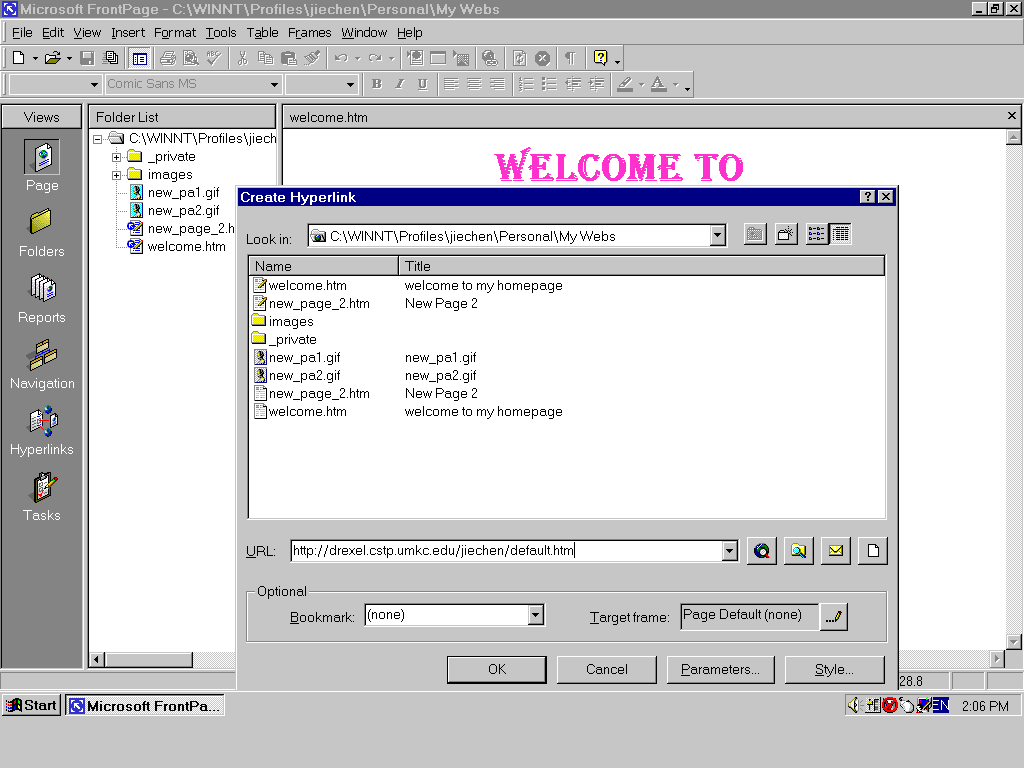
step 8: Now, I am going to choose a color for the background.
go to format at the top of this window, click on background. then
you will see ...
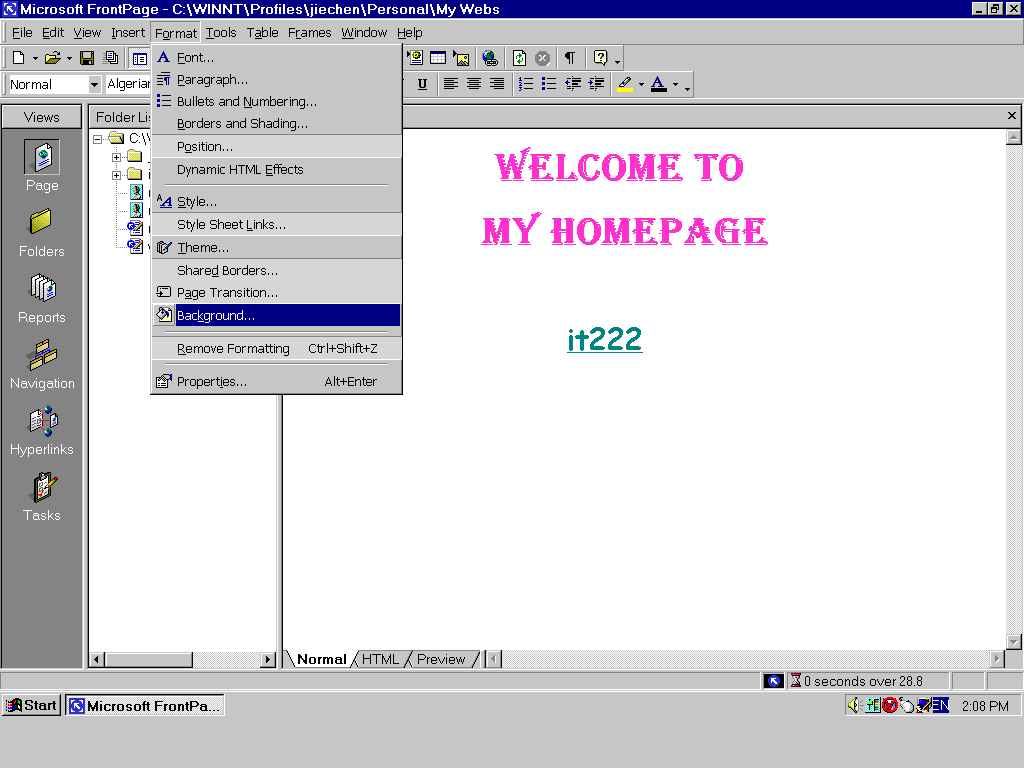
step 9: You have two ways to create your background: one is to save the
background as an image (click on background picture), this way you
need to find an image at local drivers. Another way is to simply
choose a color from background function:
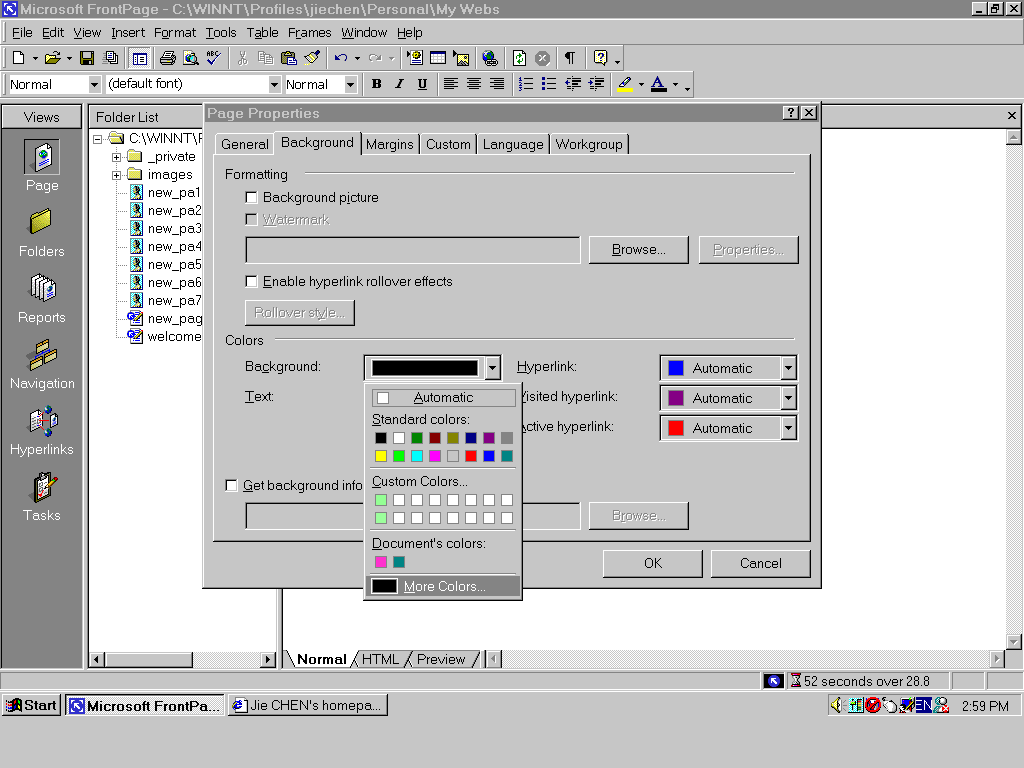
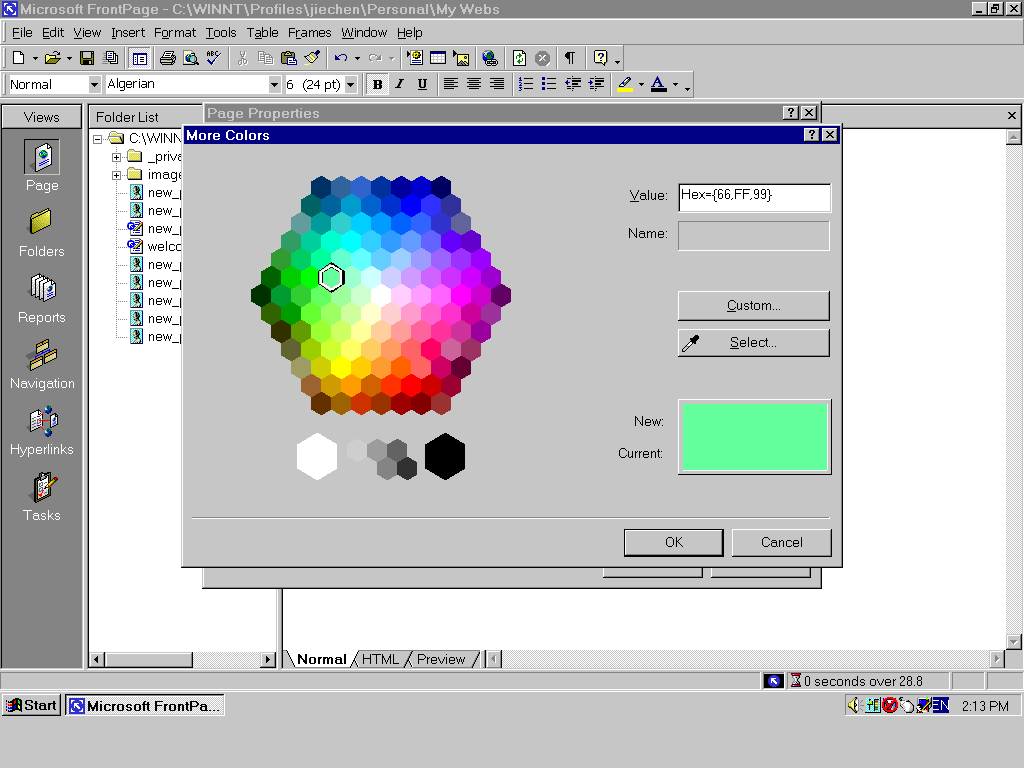
step 10: I've almost done! Remember, every time, you should see your
html page at the preview window (that means you should
change your page status from normal to preview). But, once you
want to edit your page, you should go back to normal status, or
go to html status to make some changes in source code!