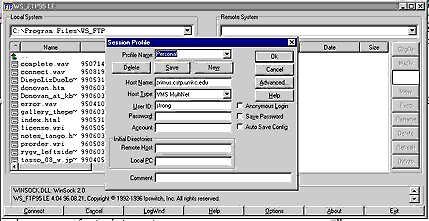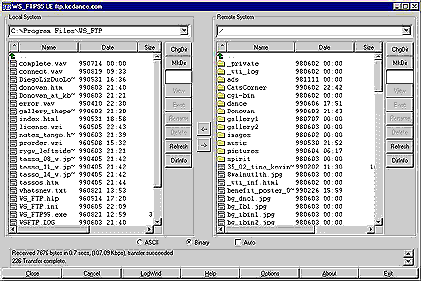How to FTP
If you want to transfer your files from one place to another place, first of all, you need to
have a copy of FTP. There are two ways to get it:
1. Get a UMKC dialup CD. WS_FTP is on there. The price is free.
2. Go to http://cws.internet.com/ftp-price.html . This page ranks how good the FTP clients are.
And sorts them by price. Notice that one of them is FREE.
After installing it, you can begin to use it. When you first bring up WS-FTP, It will look like this.
To get access to your account, i.e. to see your files on Pearl (used to be Marge)
Profile Name: This is arbitrary, anything you want to call it (such as Personal or Pearl)
Host Name: pearl.cstp.umkc.edu
Host Type: Leave this on Automatic Detect
UserID: umkc-cstp-nt\your-NT-username (i.e. Your user ID for your CST NT acct)
Password: Your password for your CST NT account
Now the screen should look like this.
The left hand side of the screen is your local machine (such as your home machine).
The right hand side of the screen is your account on Pearl (used to be Marge).
At this point you should be able to highlight any file on any one side of the screen and then click on the arrow button to copy it to the other machine.
Here is a sample demo of WS FTP in action! This animation uses Marge as an example. Today, it would be done with Pearl, since you cannot FTP to Marge any more. (Demo done by Jie Chen)