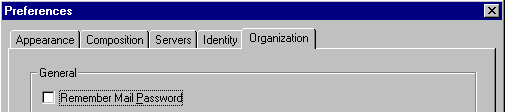Internet
Unit 2: Using Other Internet Tools
Lesson 6: Using E-Mail
How do you check e-mail from a public lab using Netscape?
Most of the communication for this class will be done through e-mail. It is important
that you know how to send and receive e-mail and that you check your e-mail regularly.
Here are some advantages to learning how to send e-mail from a public lab using
Netscape:
- You can send more than one attachment with each message. Some of the assignments require
you to send as attachments four or more files. Sending them all with one message takes
less time.
- Netscape has an easy-to-use interface. You can send and receive e-mail with only a few
mouse clicks.
- Netscape has a feature that allows you to know instantly when new mail arrives.
Caution
If you are using a public computer to read e-mail from Netscape and you don't take some
precautions, it's possible for others to read your e-mail after you leave the computer.
What can you do to prevent others from downloading e-mail from your account?
- Exit the Netscape application (both the browser and e-mail window) when you have
finished using the computer.
- Before you exit Netscape, make sure the option
 is not checked. is not checked.
Each of these precautions is covered in more detail below. |
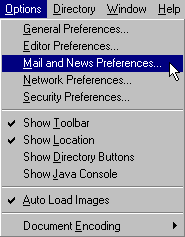 In
order to send e-mail from Netscape you need to specify:
In
order to send e-mail from Netscape you need to specify:
- Your Identity (name, e-mail address, and other optional information),
- Outgoing Mail (SMTP) Server (This is the initial machine your message goes to.
This machine will take responsibility for forwarding your e-mail to its intended
destination.)
In order to download your e-mail messages from a POP e-mail account (All the University
e-mail accounts are POP e-mail accounts. HotMail and America Online are not POP
e-mail accounts) you need to specify:
- Your Identity (as you did above to read send e-mail)
- Incoming Mail (POP3) Server (This is the machine where your account is
located.)
- POP3 User Name (This is your userID for the machine where your account is
located.)
All of these options are specified from one dialog box. To access the dialog box go to
the Options menu under Netscape and select the Mail and News Preferences
command. This will bring up the Preferences dialog box:

Notice that the Servers tab is selected in the Preferences dialog box.
The other two tabs or sections of the dialog box we will use in this objective are the Identity
and Organization tabs.
To enter your identity, select the Identity tab and enter your name and e-mail
address. The other fields are optional. Here is an example:
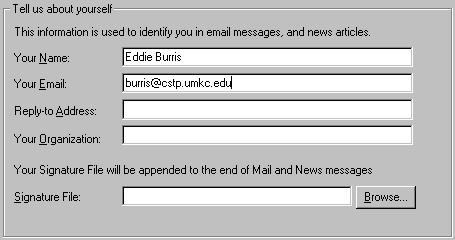
To enter the server information and your userID, select the Servers tab and
enter the Incoming Server name if you are sending e-mail, and the Outgoing Server name as
well as your POP3 User Name if you will be receiving or downloading your e-mail. Enter all
three if you plan to send as well as receive e-mail. See the image above
for an example.
For the Outgoing Server name there are hundreds of computer names you could use. For
best results we recommend you enter primus.cstp.umkc.edu or vax2.cstp.umkc.edu.
There are fewer options for the Incoming Server name. The Incoming Server name is the name
of the computer where your e-mail account is located. If you have an e-mail address from
the Computer Science department at UMKC you should code primus.cstp.umkc.edu
or vax2.cstp.umkc.edu. It's a little confusing that there are two
computers where your e-mail is located, but think of it as two computers working as one
computer. Your POP3 User Name is your e-mail userID. This may not be the same as the
userID you were given to access the content on this Web site.
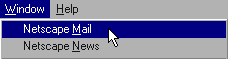 Once
you have entered the information that identifies you and the e-mail servers you are ready
to send and receive e-mail. When someone sends you e-mail it goes to the computer acting
as a server for your e-mail. To download the e-mail messages you have waiting for you at
the server, choose the Netscape Mail command from the Window menu. This should bring
forward the Netscape Mail application and a dialog box for you to enter your e-mail
password. Here you want to enter the password associated with your e-mail account.
Once
you have entered the information that identifies you and the e-mail servers you are ready
to send and receive e-mail. When someone sends you e-mail it goes to the computer acting
as a server for your e-mail. To download the e-mail messages you have waiting for you at
the server, choose the Netscape Mail command from the Window menu. This should bring
forward the Netscape Mail application and a dialog box for you to enter your e-mail
password. Here you want to enter the password associated with your e-mail account.
To send e-mail select the New Mail Message command from the File menu of
the Netscape Mail application.
Now some important notes:
You may also want to change the Mail Directory on the Servers tab. This
is the location where your downloaded e-mail messages will go. The example above shows the
value "a:\mail." Code this if you have a diskette and you want to save your
e-mail messages on your diskette. If the value is something like "C:\Program
Files\Netscape..." your files will be downloaded to the hard drive of the machine you
are working at. The next person can go in and read all the messages you downloaded. If you
do download your messages to a public space on the hard drive like "C:\Program
Files\Netscape..." you can delete the message with the Delete toolbar button
or with the Edit/Delete command. The messages still, however, can be retrieved.
When you delete a message it goes to the Trash folder. If you want to remove all
traces of it, you need to choose the Empty Trash command from the File menu
after you have deleted it.
If you have checked your e-mail, it's very important that you
exit Netscape before you leave your computer. Netscape "remembers" your
password during your session so you don't have to keep reentering it each time you want to
check e-mail. If you don't exit Netscape, someone else can sit down at your computer and
download your e-mail. Also, it's not enough to just quit Netscape. You should first check
to see that the  option is not checked. If this option is checked Netscape will remember
your password even if you exit from the application. This option is useful if you are
working from a dedicated computer. You can enter your password once, and never have to
worry about it again. This option is located under the Organization tab in the Preferences
dialog box.
option is not checked. If this option is checked Netscape will remember
your password even if you exit from the application. This option is useful if you are
working from a dedicated computer. You can enter your password once, and never have to
worry about it again. This option is located under the Organization tab in the Preferences
dialog box.
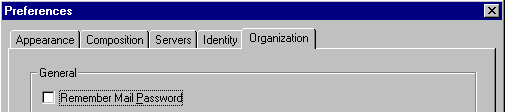
For more information see the animated movie example.
Copyright 1996 by the Curators of the University of
Missouri |
 is not checked.
is not checked.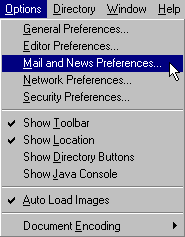 In
order to send e-mail from Netscape you need to specify:
In
order to send e-mail from Netscape you need to specify:

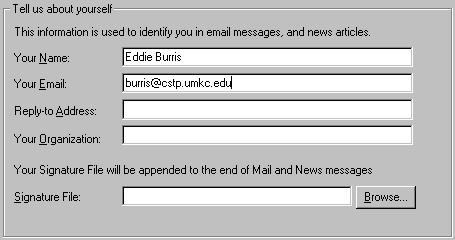
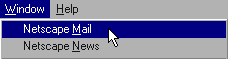 Once
you have entered the information that identifies you and the e-mail servers you are ready
to send and receive e-mail. When someone sends you e-mail it goes to the computer acting
as a server for your e-mail. To download the e-mail messages you have waiting for you at
the server, choose the Netscape Mail command from the Window menu. This should bring
forward the Netscape Mail application and a dialog box for you to enter your e-mail
password. Here you want to enter the password associated with your e-mail account.
Once
you have entered the information that identifies you and the e-mail servers you are ready
to send and receive e-mail. When someone sends you e-mail it goes to the computer acting
as a server for your e-mail. To download the e-mail messages you have waiting for you at
the server, choose the Netscape Mail command from the Window menu. This should bring
forward the Netscape Mail application and a dialog box for you to enter your e-mail
password. Here you want to enter the password associated with your e-mail account.