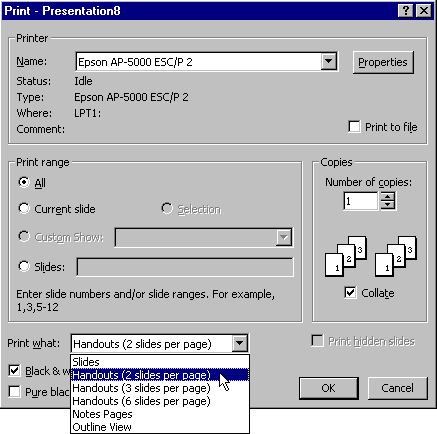
This objective explains how to print a presentation. You may also want to review the concept explaining the reasons why you might want to print a presentation.
When printing from PowerPoint the first thing you might notice is there is no print preview. With the other applications in the Office suite (Word, Excel, and Access) we are strong advocates of print preview. It allows you to see exactly what your document will look like before it is sent to paper--usually saving time and resources. Currently, PowerPoint doesn't support print preview.
You can print a presentation from any view. To print a presentation, select the Print command from the File pull-down menu. This will bring up the following dialog box:
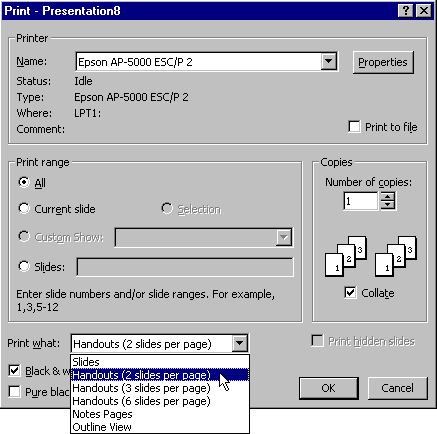
If you have printed documents from other applications, many of the options will look familiar (Printer, Copies, etc). The one option that may require additional explanation is Print what. This option is used to define what will be printed. The options are,
The following animation demonstrates how to print handouts for a presentation: