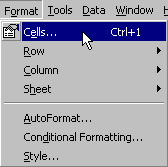
To change the format of a cell or group of cells:
- Select the cell or cells you want to format.
- Choose the Cells... option from the Format menu. This will display the following dialog box:
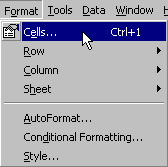
|
Spreadsheet were invented to process and display numerical data. So
it's not surprising that Excel provides many options for formatting numerical
data. This concept takes a look at the most useful number formats.
To change the format of a cell or group of cells:
|
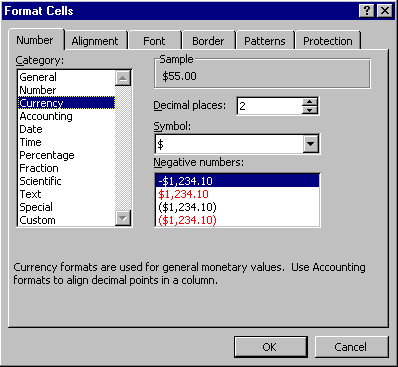
The valid formats are listed on the left side of the dialog box. The right side of the dialog box lists the options that are valid for the selected category on the left.
There are a couple of salient points to make about number formatting. First, the cell format (General, Fixed, Currency, etc.) is independent from the cell value. You can change the format of the cell as many times as you like, but the value remains the same. What is displayed for the value may change drastically, but the original value is always recoverable.
The second point that can be made is that number formats can also be applied to cells that contain text. The default format is General, which is valid for numeric as well as text values. When you change between formats text values remain as text and are not interpreted according to the current format. Numeric values are interpreted according to the selected format. For example, if you enter "1 and switch between General, True/False, Date, "1 is always displayed. If you enter the number 1 and switch between the same formats you will get 1, TRUE, 1/1/00.
The third and final point is that number formats don't have to be applied to cells with static data. If the cell contains a formula the results of the formula are interpreted and displayed according to the cell format.
Now for the most popular formats and their uses:
The one other format you may want to consider is Scientific. If you are working with very large or very small numbers you will want to use this format.
Copyright 1996 by the Curators of the University of Missouri