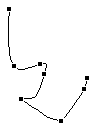
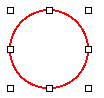
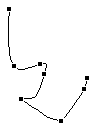
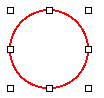
Figure 1. Freeform Image With Control Handles and Circle With Resize Handles
The squares or handles that appear around an object are either resize handles or control handles.
When you select an image, resizing handles appear on the corners of the bounding box that surrounds an image. A bounding box is an invisible rectangle around an object or a group of objects that completely contains the object or objects. In Figure 1 above, the circle on the right has resizing handles on the corners of the bounding box that surrounds it.
Resizing handles are not the same as control handles. Control handles appear on freeform figures and arcs when you right-click their image and select Edit Points from the menu. (As an alternative, you can select the object and then select the Edit Points command from the Draw menu.) In Figure 1 above, the freeform image on the left has control handles on its vertices. You can choose Freeform or Arc tools under the AutoShapes menu in the Draw toolbar.
The handles (both resize and control) allow you to resize and reshape the object with the cursor. Click and drag a handle to change the size or shape of an object. The following concept explains the difference between resizing and reshaping.
When you resize an object you don't change its shape, only its size. In general control handles are used for reshaping and resize handles are used for resizing. This isn't totally accurate because you can draw a circle and use its resizing handles (A circle doesn't have control handles. Only freeform objects and arcs have control handles.) to change its shape. That is, you can drag one of the handles to make the circle into an oval.
Resize handles allow you to change the size and shape of an object. Resize handles have some very subtle behaviors you can control by holding down special keys on the keyboard.
If you hold the Ctrl key down while dragging a resize handle, the object will resize around its center.
If you hold the Shift key down and drag a resize handle:
If you don't hold any extra keys down while dragging a resize handle, you can change the size and shape of the object.
Copyright 1996 by the Curators of the University of Missouri