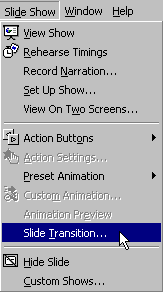 Adding
slide transitions is one way to enhance the look of your presentation. A slide transition
is an animation used to introduce a slide during a slide show. If you haven't already, you
should browse the concept explaining slide
transitions.
Adding
slide transitions is one way to enhance the look of your presentation. A slide transition
is an animation used to introduce a slide during a slide show. If you haven't already, you
should browse the concept explaining slide
transitions.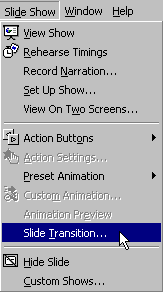 Adding
slide transitions is one way to enhance the look of your presentation. A slide transition
is an animation used to introduce a slide during a slide show. If you haven't already, you
should browse the concept explaining slide
transitions.
Adding
slide transitions is one way to enhance the look of your presentation. A slide transition
is an animation used to introduce a slide during a slide show. If you haven't already, you
should browse the concept explaining slide
transitions.
You add a slide transition to a specific slide or all slides in a presentation. You can add a slide transition from any of the views designed for data entry (slide view, outline view, slide sorter view, and notes page view). Slide sorter view has one advantage over the others because it has a toolbar pull-down menu for specifying slide transitions:
![]()
In all data entry views you can use the Slide Show/Slide Transition menu option to specify a slide transition. This menu option brings up a dialog box with additional options not available from the toolbar.
The following animation show both methods for adding a slide transition (menu option and toolbar pull-down menu):
Some things to note about the above animation,