PowerPoint
Unit 1: Creating a Presentation with PowerPoint
Lesson 2: Enhancing the look of your Presentation
How do you change the format of text?
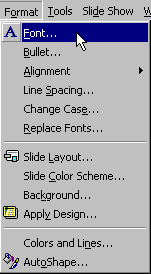 In the word
processing module we discussed paragraph
and character formatting. PowerPoint provides many of the same formatting commands
discussed in the word processing module. If you don't remember what these formatting
command are, you should review that
lesson now.
In the word
processing module we discussed paragraph
and character formatting. PowerPoint provides many of the same formatting commands
discussed in the word processing module. If you don't remember what these formatting
command are, you should review that
lesson now.
You can apply character and paragraph formats using the formatting toolbar or menu
options under the format menu.
PowerPoint's formatting toolbar should look familiar:

PowerPoint's formatting toolbar.
It does, however, contain 3 new buttons,
 - Shadow.
This option adds a shadow to the selected characters:
- Shadow.
This option adds a shadow to the selected characters: 
 -
Paragraph spacing. This option increases or decreases the line spacing of the
selected paragraph(s).
-
Paragraph spacing. This option increases or decreases the line spacing of the
selected paragraph(s). - Font
size. This option increases or decreases the font size of the selected characters.
- Font
size. This option increases or decreases the font size of the selected characters.
The other method for specifying character and paragraph formats is with the commands
under the format menu option. Notice that PowerPoint doesn't provide a Format/Paragraph
menu option like Word. With PowerPoint paragraph formatting options are more limited (it's
not a word processor after all). With PowerPoint the paragraph format commands are limited
to Format/Line Spacing and Format/Alignment.
The following animation shows how to apply character and paragraph formats using
toolbar buttons and menu options:
Copyright 1997 by the Curators of the University of
Missouri |
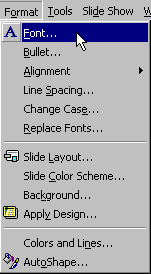 In the word
processing module we discussed paragraph
and character formatting. PowerPoint provides many of the same formatting commands
discussed in the word processing module. If you don't remember what these formatting
command are, you should review that
lesson now.
In the word
processing module we discussed paragraph
and character formatting. PowerPoint provides many of the same formatting commands
discussed in the word processing module. If you don't remember what these formatting
command are, you should review that
lesson now.