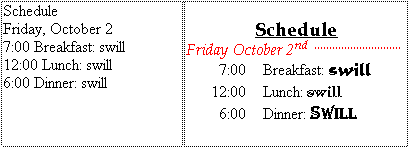
So far, we have learned to enter, delete, and move text within a document.
Now we'll discuss how to change the appearance of the text itself.
You can format text in various ways. Notice the difference between these two blocks of text:
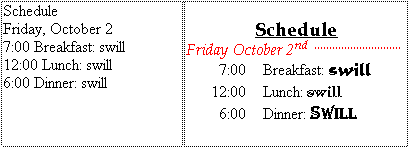
As you can see, well-formatted text is clearer and more visually appealing than plain unformatted text.
To change aspects of your text's formatting, first select the text you want to format, then go to the Format menu and select the command called Font....
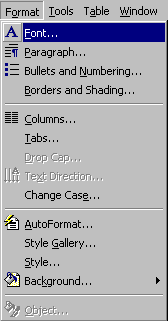
The Font dialog box will appear on your screen:
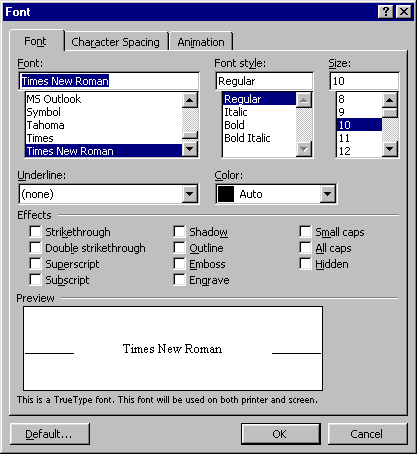
It enables you to change the font, size, color, vertical position, and/or style of the selected text. Notice the current settings of each. If you change one or more of these settings, a preview of what the formatting will look like appears in the lower right area marked Preview.
To change font, size, or color, select values from the pulldown menus for these characteristics. Alternately, you can type a value into the Size or Font field. Any whole number between 4 and 127 is valid as a font size. If you type in a font name that is not valid, the Font list will scroll to show font names beginning with the same letter. You can then click on the one you want to choose.
Under the Effects heading, you can click Superscript or Subscript to raise or lower the text relative to its surroundings. You can choose Strikethrough if you want a line through the text. Hidden will hide the text so you cannot see it and it does not print. You can only see it when you click on the Show/Hide button on the toolbar (icon). (This feature allows you to view nonprinting characters such as tab and paragraph marks, and hidden text.) Small Caps will capitalize all of the selected text, but in smaller font. All Caps capitalizes the text in the current font. Most text, however, will be Normal.
Under the Font Style heading, you can set four aspects of the text's style. You may select any combination of the Bold, Italic, and Underline options. For example, text may be bold, italic, bold and italic, or neither bold nor italic.
When you are satisfied with your changes, click OK to apply them to the text you selected in your document. Of course, if you don't like the results, you can Undo them or select the Font command again to make more formatting changes.
Some formatting can be changed without opening the Font dialog box at all, using the toolbar. Run the following simulation to try out both approaches.
Copyright 1996 by the Curators of the University of Missouri