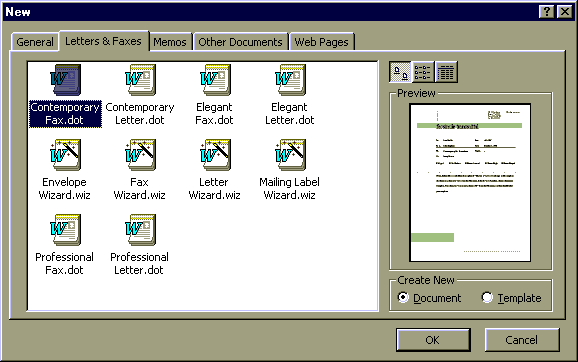
Figure 1. New Dialog Box
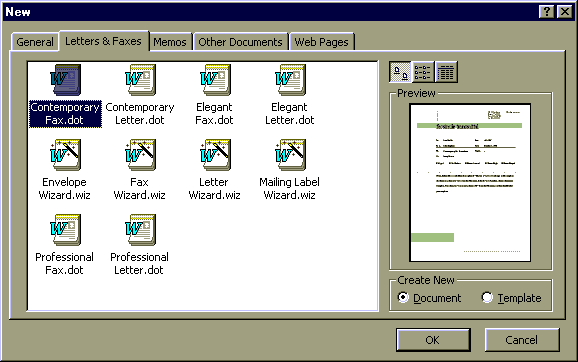
Figure 1. New Dialog Box
Most of the productivity tools we have looked at so far have been concerned with doing things faster. For example, shortcut keys and the toolbar. This objective is about a feature of Word that is concerned with doing fewer things.
Many of the documents you will create will fall into some category. If you are running your own business it's likely you will be creating invoice documents, order forms, etc. If you are in school it's likely you will be creating resumes, cover letters, etc. Most likely, each document category will shares common elements. For example, they may have the same headers, footers, clip art, text, formatting, and page layout. Rather than create each document from the beginning, you can save a lot of time by creating a template for each document type and creating each new document from the template.
A template starts life as a regular document. It becomes a template only after you save it as a template. To create a template:
Enter the name for your template in the File name dialog box.
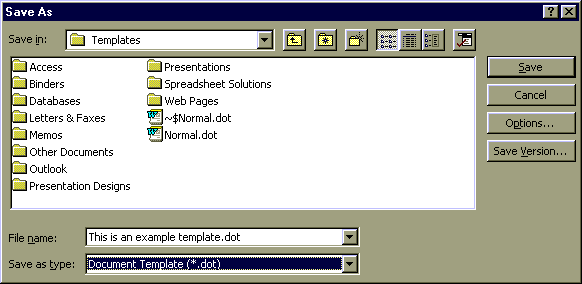
To create a document from a template:
As mentioned above the templates are stored in the template directory under the Office program directory. If you want to delete a template you must use the capabilities of the operating system to delete the template file.
Copyright 1996 by the Curators of the University of Missouri