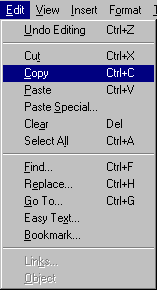
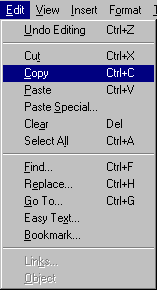
One of the most useful capabilities a word processor offers is the capability to copy and move text. During the creation of a document you may find yourself repeating certain phrases or titles. During the revision of a document you may want to move paragraphs or sentences around within the document. In both of these cases knowing how to copy and move text can save you time and effort.
Copying text. There are four steps to copying text:
Once the text is selected it can be copied to the clipboard with the Copy menu command on the Edit menu, or with the keyboard shortcut Ctrl+C. There is no way to view the contents of the clipboard within Microsoft Office. Once you Copy (or Cut) text to the clipboard it's up to you to remember the contents of the clipboard. That's why in most cases you will want to Paste from the clipboard directly after copying (or cutting) to the clipboard. There is, however, no reason you can't enter 20 pages between coping text to the clipboard and pasting the text from the clipboard. Just remember that the clipboard can hold only one item, and that item is the last item you copied (or cut) from the document.
When positioning the cursor you can set the insertion point somewhere in the document, or if you want to replace existing characters with the text you just copied you can select or highlight a group of characters. Then when you paste (with the Paste command on the Edit menu, or with the Ctrl+V keyboard shortcut) the selected text will be replaced with the text in the clipboard.
Moving text. Moving text is very similar to copying text. The one difference is you Cut to the clipboard rather than Copy to the clipboard. Here are the exact steps:
Be aware that when you Cut to the clipboard the text you are
cutting is removed from the document and exists only in the clipboard until you Paste
it back to the document.