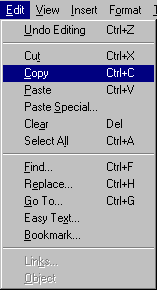 Moving a block of text between documents is very much like moving a block of text within a document. The
additional step required is that of setting the focus on the document that is the
destination of the text.
Moving a block of text between documents is very much like moving a block of text within a document. The
additional step required is that of setting the focus on the document that is the
destination of the text. 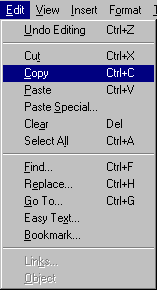 Moving a block of text between documents is very much like moving a block of text within a document. The
additional step required is that of setting the focus on the document that is the
destination of the text.
Moving a block of text between documents is very much like moving a block of text within a document. The
additional step required is that of setting the focus on the document that is the
destination of the text.
Before you can copy between documents it is important to understand how to manage
multiple documents within the Microsoft Word application window. If you don't know how the
buttons on the title bar ![]() are used to manipulate the size of a window, you will want to review that lesson.
are used to manipulate the size of a window, you will want to review that lesson.
Here are the steps for moving a block of text from one document to another:
Compared to moving a block of text within a document, Step 3 is the only new step. The one salient point to notice is that when you click on the destination window to set focus it doesn't also set the insertion point. That is, the first click on the destination window will make the window active and regardless of where you click on the window the insertion point will be at the place it was when the window was last active. It takes a second click (or pressing of the arrow keys) to set the insertion point.
In a different module we will look at copying not only text between
documents, but also objects such as spreadsheets and graphs.