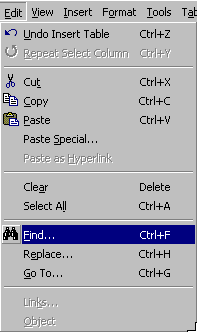 As the length of your documents grow the ability to find text and navigate
quickly around in your documents becomes more important.
As the length of your documents grow the ability to find text and navigate
quickly around in your documents becomes more important. Finding Text
With the Find command you can search all or part of your document for a word or a portion of a word. You may also use special wildcard search patterns that allow you to search for specific patterns with arbitrary characters in certain positions.
In order to understand how the Find command might be used, consider the following example. Suppose you have just written the first 12 pages of a short story about a boy and his dog Shep. As you develop the character of the boy, it occurs to you he is more of a cat person. You wonder what the impact to your story will be so you use the Find command to find all references to Shep.
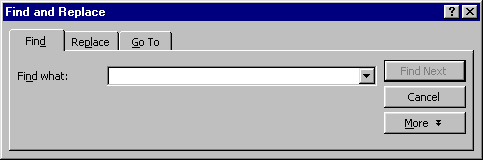
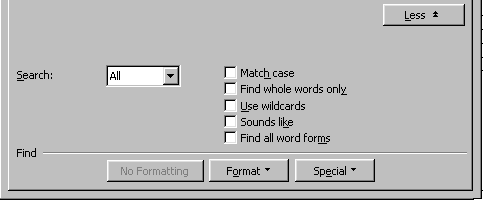
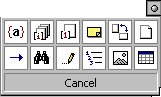 to browse by footnote,
graphic, section, etc.
to browse by footnote,
graphic, section, etc.