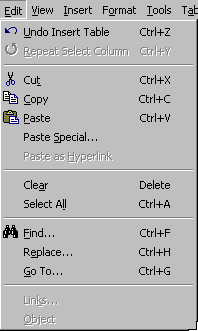
Menu shortcuts allow you to choose menu items without taking your hands away from the keyboard. To choose a menu item from the keyboard, first access the menu by pressing the Alt key followed by the first letter in the menu name. For example, to display the Edit menu, press the Alt key followed by e. This will display the Edit menu. To choose a command from the displayed menu press the key corresponding to the underlined letter in the command. For example, to choose the Cut command press t.
Command shortcuts allow you to directly specify a command with a key or key combination. For example, the key combination Ctrl+X will perform the Cut command. The notation Ctrl+X means to press and hold the Ctrl key followed by the x key. (You will likely see Ctrl commands specified in upper case, as the X is in Ctrl+X. This doesn't, however, mean you have to enter a capital X.)