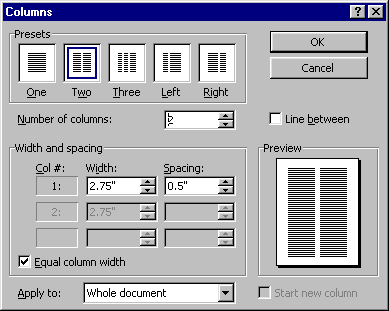 To set up your document for two columns of text: To set up your document for two columns of text:
- Choose the Columns... command from the Format menu.
- Enter 2 for the Number of columns or select the Preset icon.
- Set desired width/spacing.
- Click OK to reformat document
Also from the Columns dialog box you can control whether a vertical line is
placed between the columns.
Some notes:
- If you elect to place a line between columns, this line won't be visible unless you
select the Print Preview command under the File menu.
- You also won't be able to view both columns side-by-side if the view is set to Normal.
Select Page Layout from the View menu to see both columns side-by-side.
|
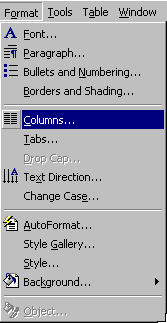 Microsoft
Word provides a simple command that allows you to format your document into two or more
columns. Documents such as newsletters are often formatted into two columns because it is
easier to read and facilitates scanning for information.
Microsoft
Word provides a simple command that allows you to format your document into two or more
columns. Documents such as newsletters are often formatted into two columns because it is
easier to read and facilitates scanning for information.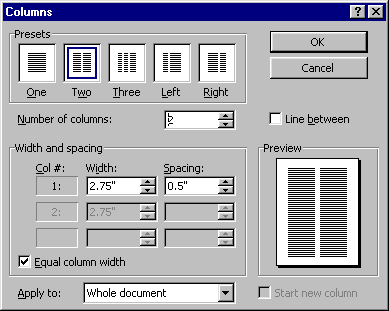 To set up your document for two columns of text:
To set up your document for two columns of text: