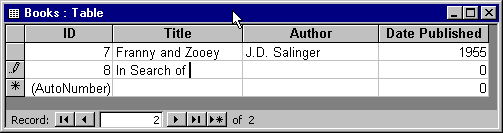Databases
Unit 1: Introducing the Database
Lesson 3: Entering Data
How do you add a record to a table?
A database is a collection of objects, including tables, forms, reports,
queries, etc. The most important object is the table because it holds the
data in your database.
In Lesson 1 we showed how to create a database. In Lesson 2 we showed
how to create a table. In this lesson we show how to add data to a table.
In this lesson we use the Datasheet
view to enter records. In the next unit you will see how a form object
can also be used to enter data.
If you already know how to add values to a spreadsheet, learning how
to add records to a database will be a cinch. Many of the data entry techniques
you learned for spreadsheets (and word processing) are also valid when
adding records to a table. For example:
- You can use the Backspace key to remove characters to the left of the
insertion point.
- You can use the Delete key to remove characters to the right of the
insertion point.
- You can use the Copy/Paste commands (or keyboard shortcuts) to copy/move
data.
The following animation shows how to add a record to a table.
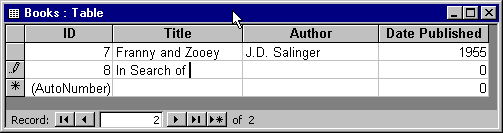
Some things to notice:
- The value for an AutoNumber field is set automatically and you can't
change it.
- Your data are saved permanently in the database as soon as you enter
them. There are never any unsaved changes.
- When you open a table the default view is Datasheet view.
- You can add new records or edit existing records in Datasheet view.
- To change the value of a field, set the insertion point in the field
and then enter your data.
- You can position the entry point with the cursor or press Tab to move
to the next field.
- The last record in the table is always a blank record. New records
are added by filling out the last record in the table. As soon as you start
to enter data into the last record, a new blank record is added to the
end of the table.
How do you delete a record from a table?
To delete a record in Datasheet view:
- Select the record (you can select the whole record or any field in
the record)..
- Select
 from
the toolbar, (or the Delete Record command from the Edit menu).
from
the toolbar, (or the Delete Record command from the Edit menu).
The following animation shows an example.
|
Copyright 1997 by the Curators of the
University of Missouri
|