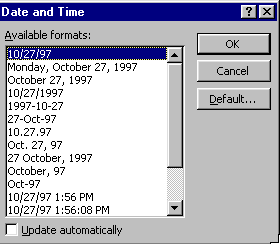
For both of these operations, choose Insert from the menu bar. The Insert menu also allows you to insert page breaks, page numbers, tables, pictures, etc. More about these operations in Unit3.
Date
With the insertion bar at the point in your document that you want to display the date, choose Date and Time... from the Insert menu. You will get a dialog box such as the one below. You can choose from the many formats for the date and time.
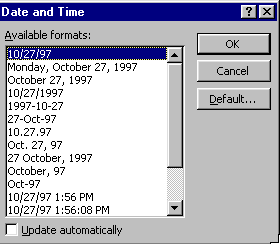
Once you insert the date holder, the current date will appear at the insertion point. This will be the date/time in your computer, so make sure it is accurate. If you open this document again, say three weeks later, the new date will be displayed.
Most often, the date is inserted in letters, or in headers/footers of often-used documents.
Special Characters
You might want to include special symbols in your document, such as Greek letters, the copyright symbol, or other characters. Inserting such characters is simple.
With the insertion point at the right place, choose Symbol... from the Insert menu. You will get the Symbol dialog box.
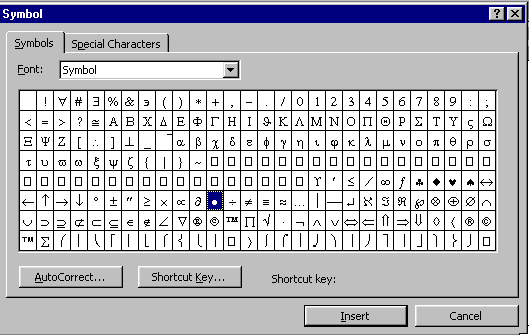
Under the Symbol tab, you will see a table with many symbols. To insert one of the characters listed, just select one and click on the Insert button. Under the Special Characters tab, there is a list of common typographical characters, such as the registered trademark (®) symbol, with their shortcut keys. Under both of these tabs, you can define shortcut keys for some frequently used characters, or you can define Autocorrect directions. The list also indicates the shortcut keys present for certain characters. To customize your own, select a character and click on the Shortcut keys button. In the Customize Keyboard dialog box you will see, you can choose a key combination to define as your shortcut key. You may use the AutoCorrect button to define the character/word/phrase you want to be autocorrected using this symbol. That is, whenever you type in the character/word/phrase that you define in the AutoCorrect dialog box, it will be replaced by this symbol. See the next section in this lesson for more information on AutoCorrect.
Copyright 1997 by the Curators of the University of Missouri