Choose AutoCorrect... from the Tools menu
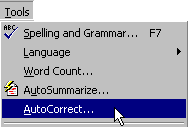
You will get the following dialog box:
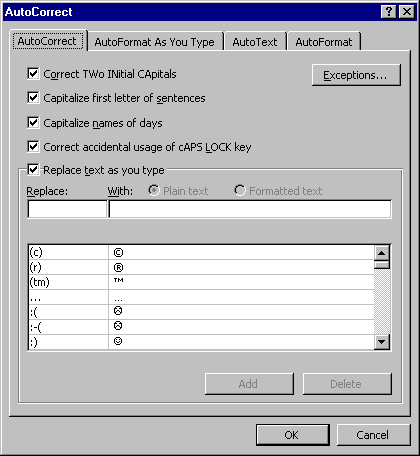 Under the Replace: box, type the word you expect
to misspell often. In the With: box, type the correct spelling of the word. As you
type the word in the Replace: box, you will see the list below going to the word
you are typing. When you see your word, just select it – you don't need type the
whole word in. Take a look at the animation below for a demonstration.
Under the Replace: box, type the word you expect
to misspell often. In the With: box, type the correct spelling of the word. As you
type the word in the Replace: box, you will see the list below going to the word
you are typing. When you see your word, just select it – you don't need type the
whole word in. Take a look at the animation below for a demonstration.
SpellIt is a feature that automatically detects other spelling errors. This feature
checks words you type with the ones in Word's dictionary, and as soon as a word it does
not recognize appears, it underlines the word with a wavy red line: ![]() . This is an indication to
you that you might have misspelled a word. In order to correct it, or look at what
alternatives Word suggests, right-click while pointing to the word. You are presented with
a shortcut menu that first lists its suggestions, then lists options you can take, such as
ignore the error, add it to the dictionary, or go to the Spelling dialog box for
more alternatives.
. This is an indication to
you that you might have misspelled a word. In order to correct it, or look at what
alternatives Word suggests, right-click while pointing to the word. You are presented with
a shortcut menu that first lists its suggestions, then lists options you can take, such as
ignore the error, add it to the dictionary, or go to the Spelling dialog box for
more alternatives.