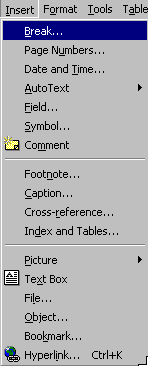
Word will automatically paginate your document; that is, it will figure out how much text will fit on each printed page. If you want to, though, you can force the printer to begin a new page at any point within your document. To do this, insert a special character called a page break (or manual page break).
First set the insertion point where you want the page to break. Then select the Break... command from the Insert menu:
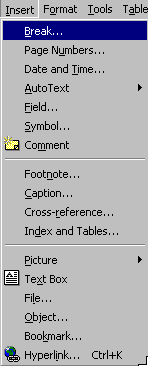
You will get a Break dialog box.
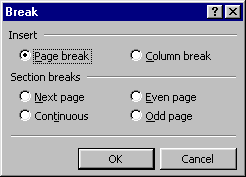
Here you can choose a page break, a column break, or a section break.
Under the Normal view, at the postion of the page break, a dotted line will appear, with the words Page Break. Under the Page Layout view, you will see the two separate pages at the point of the page break.
To remove a page break, simply delete it as you would any other character, using the Delete key.
Why would you want to insert a manual page break? To exert a little more control over your document's layout. In a term paper, for example, you could force a page break after the title page, and another one after the table of contents, thus giving your paper a clearer and more professional look.
Copyright 1996 by the Curators of the University of Missouri