
You can decide how wide a margin you'd like at the top, bottom, left, and right edges of your document. To do this, choose the Page Setup... command from the File menu:

This will bring up the Page Setup window:
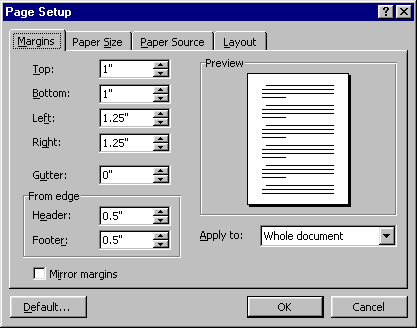
(Click the Margins tab if necessary to cause the current margin settings to appear, as shown here).
The four margin settings appear under the heading Margins. To change any or all of them, either select one of the fields and type in the margin size you'd like, in inches, or adjust the numbers by 1/10-inch increments by clicking on the up and down arrow buttons or pressing the up and down arrow keys on your keyboard.
Notice that the Preview area above gives a miniature view of the effect of your margin settings.
At the bottom is an area marked From Edge. Here is where you can separately indicate how far from the top and bottom edges of the paper you want your headers and footers to appear. These settings are independent of the top and bottom margins you've set for the body of the text.
In the Paper Size tab, you can choose the size of the paper you will use, as well as its orientation, Portrait or Landscape.
You can choose different sources for the paper in the Paper Source tab.
In the Layout tab, you can choose line numbering, section starts, and vertical alignment.
Copyright 1996 by the Curators of the University of Missouri