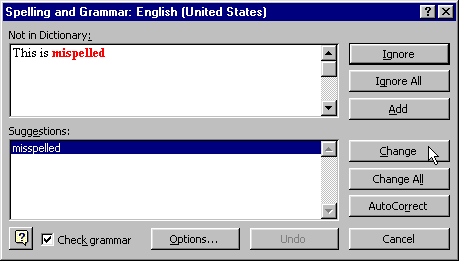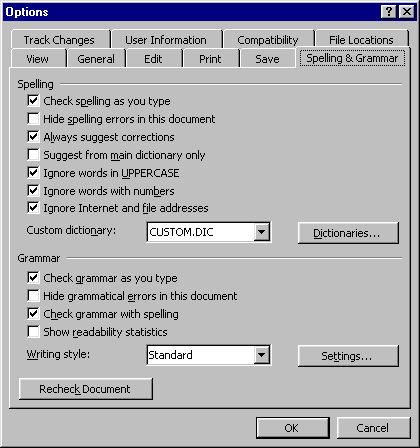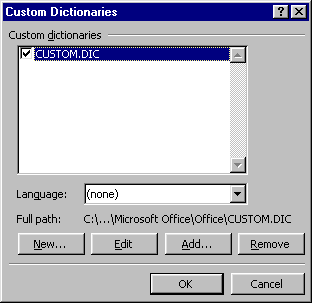To check and correct the spelling in your document:
- Set the insertion point at the beginning of your document.
- Choose the Spelling and Grammar... command from the Tools menu. Selecting
the Spelling and Grammar... command will cause Word to start checking the words in
your document from the initial position of the insertion point. If a word is found in your
document that isn't in Word's main dictionary or your Custom Dictionary, the Spelling
and Grammar dialog box is displayed:
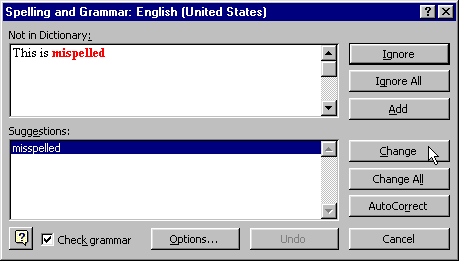
- The misspelled word is shown in red in the Not in Dictionary box at the top of
the dialog box. To correct a misspelling, you may select one of the options in the
suggestions window or type the correct word in the Not in Dictionary box over the
red word. Click Change to correct the misspelling and continue checking. If the word is correct you may click Add to add the word to your
Custom Dictionary. Words in your Custom Dictionary won't be flagged in any document.
If you click on Ignore All the word won't be flagged anymore in the current
document. If you click on Ignore, checking continues but the word will be flagged
again if used later in the document.
- Once the complete document has been checked, an informational message will be
displayed:
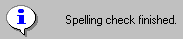
Some notes about using the Spell checker:
- The Spell checker flags not only misspellings, but also goofy mistakes such as repeating
words like "the the."
- It's not necessary but advisable to start from the beginning of your document. If you
don't start from the beginning, the Spell checker will "wrap around" to the
beginning of your document and continue until it reaches the actual place you started.
|
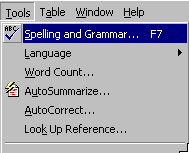 For many people the most useful feature of using a
word processor is the ability to locate and correct misspelled words. Microsoft Office
provides a Spell checker that allows you to search your document for misspelled
words. At each misspelled word it will try to guess at the intended word, and offer
suggestions for correcting the possible mistake. Not all words it flags are actual
misspelled words. Word uses an internal dictionary of words to identify potential
misspellings. If a word is not in its dictionary, it is flagged as misspelled. Often new
words in the english language, technical terms, and colloquialisms will be flagged as
incorrect. Word provides the option of adding new words to a Custom Dictionary so
that any time in the future the word is used in a document it won't be flagged as an
error.
For many people the most useful feature of using a
word processor is the ability to locate and correct misspelled words. Microsoft Office
provides a Spell checker that allows you to search your document for misspelled
words. At each misspelled word it will try to guess at the intended word, and offer
suggestions for correcting the possible mistake. Not all words it flags are actual
misspelled words. Word uses an internal dictionary of words to identify potential
misspellings. If a word is not in its dictionary, it is flagged as misspelled. Often new
words in the english language, technical terms, and colloquialisms will be flagged as
incorrect. Word provides the option of adding new words to a Custom Dictionary so
that any time in the future the word is used in a document it won't be flagged as an
error.