
To insert a row, place the cursor on the row above which you want a new row. From the Table menu, select Insert Rows. Alternatively, you can right-click and use the shortcut menu. A row will be inserted on top of the current row. To insert a row at the bottom of the table, place the cursor (use arrows for this) just past the last column of the last row. Insert a row as above. To add multiple rows, select as many rows before inserting, or perform the insert operation more than once.
To insert a column, select a column. Choose Insert Columns from the Insert menu. A column will be inserted to the left of the selected column. To insert a column at the right most end of the table, click just outside the last column, and insert a column.
To delete a row or column, select the row/column, and select Delete Row (or Delete Column) from the Table menu.
The height of the row is set according to the font size, line spacing, and how many lines the text is wrapped to. As you type, and text runs into many lines, the height of the row is adjusted accordingly. To set row height, select the row and choose Cell Height and Width... from the Table menu. You will get a Cell Height and Width dialog box:

Select the Row tab. The dialog box allows you set the row height relative to the
content of the cells. For example, in this dialog box, 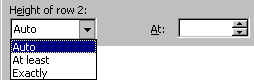 this indicates how the height is set for row 2.
The drop down list offers choices. Auto adjusts for the tallest cell in the row. Atleast
specifies the minimum row height, entered in the At box. Height of the row
is increased if the content too big, as usual. Exactly specifies a fixed row
height. If the content is too big, Word only displays content that fits in the cell.
this indicates how the height is set for row 2.
The drop down list offers choices. Auto adjusts for the tallest cell in the row. Atleast
specifies the minimum row height, entered in the At box. Height of the row
is increased if the content too big, as usual. Exactly specifies a fixed row
height. If the content is too big, Word only displays content that fits in the cell.
The width of a column is set similarly. Select the column, choose Cell Height and Width... from the Table menu, and select the Column tab:
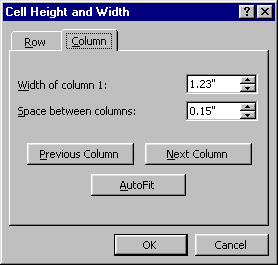
You may change the width of the column and spacing betwen columns. AutoFit automatically sizes the column so as to fit the content.