You can control the format of colors on an image. When you insert a graphic, Word
automatically chooses the best color format. You can change the format by clicking on Image
Control ![]() in
the Picture toolbar. Select Grayscale for an image without colors, in
black/white/gray. Select Black and White for a black and white format. The
difference between this and grayscale is that black and white is almost like an
outline–there isn't much shading. Select Watermark
to wash out the colors, so the image looks like it is in the background. Here is an
example of a image that has the watermark format:
in
the Picture toolbar. Select Grayscale for an image without colors, in
black/white/gray. Select Black and White for a black and white format. The
difference between this and grayscale is that black and white is almost like an
outline–there isn't much shading. Select Watermark
to wash out the colors, so the image looks like it is in the background. Here is an
example of a image that has the watermark format:
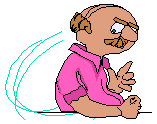 Figure 1.1 Automatic Control |
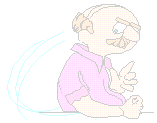 Figure 1.2 Image as Watermark |
The Brightness/Contrast buttons ![]() can be used to adjust the image further.
can be used to adjust the image further.
Copyright 1997 by the Curators of the University of Missouri