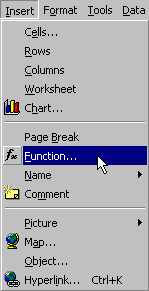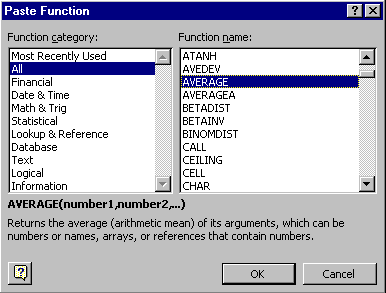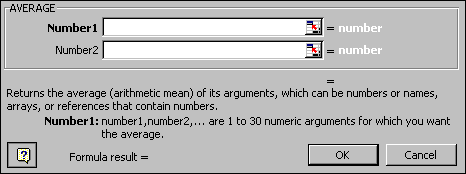Spreadsheets
Unit 2: Creating More Effective Spreadsheets
Lesson 6: Working With Formulas and Functions
How do you use the function browser to select and enter functions?
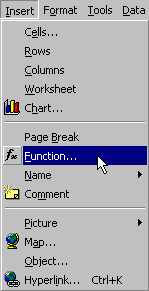 |
You can always enter functions from scratch. That is,
you can type in =avg(a6:e6) to cause the cell to display the average of the values in cells A6 through E6 (for example).
Alternatively, you can use Excel's function
browser to choose the Average function from a list of all available
functions.
To do this, first select Function... from the Insert menu.
You will then see the Paste Function dialog box: |
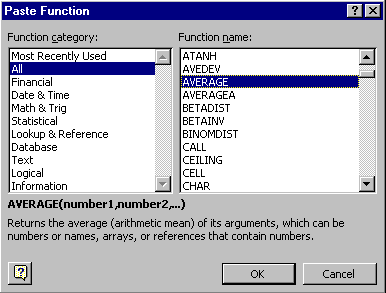
Select a function category on the left to see the list of functions
in that category on the right. Scroll through the list of function names
to see what's available. Choose a function by clicking on it. When you
do, the Description field at the bottom of the window will tell you what
the chosen function does.
When you have located the function you want to insert, either double-click
it within the list or highlight it in the list and click the OK button.
The dialog box will close and custom entry form will appear with labeled
input boxes for each parameter of the function:
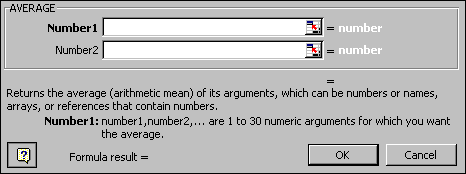
Note: The Average function can take up to 30 arguments. The dialog
box above only shows room for two. After you enter the last value another
labeled input box will appear.
You can enter the function values (or arguments) into the custom dialog
box or click  to
enter the values with the cursor.
to
enter the values with the cursor.
The following animation shows an example.
Note: The PMT() function is covered in more detail in the next unit.
Copyright 1997 by the Curators of the University
of Missouri